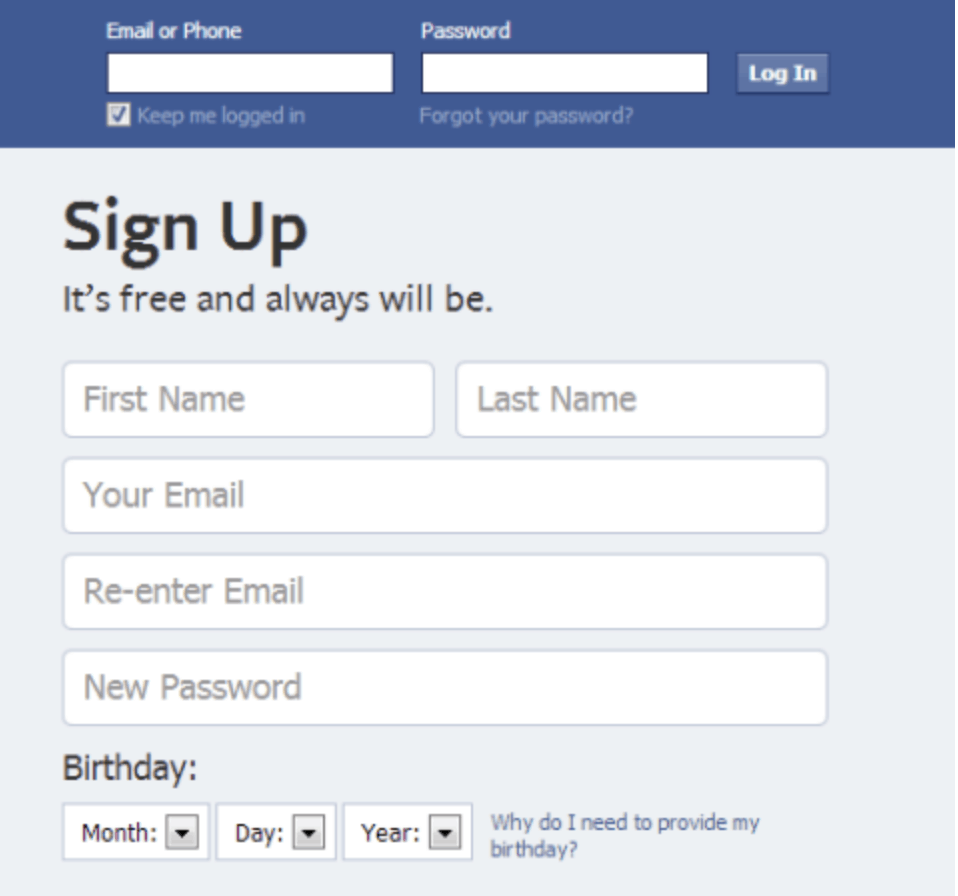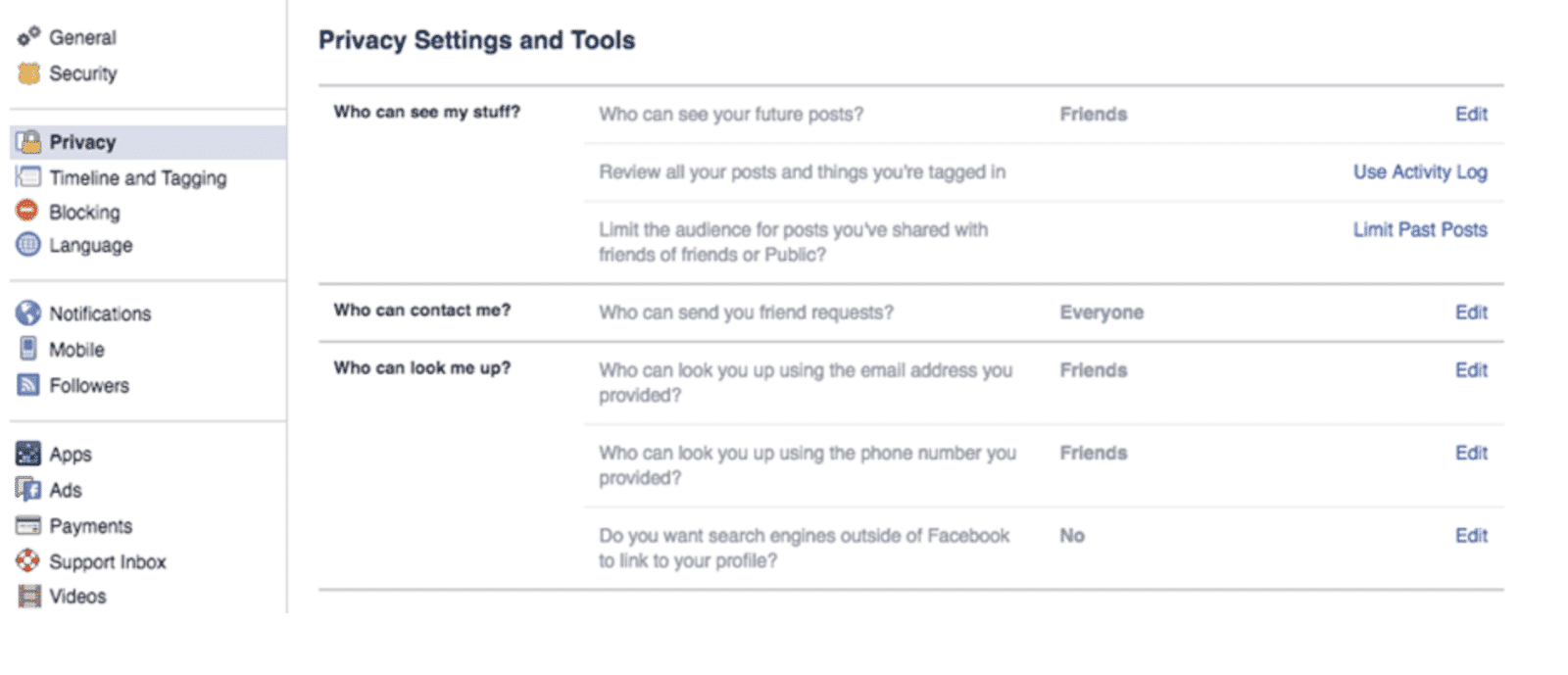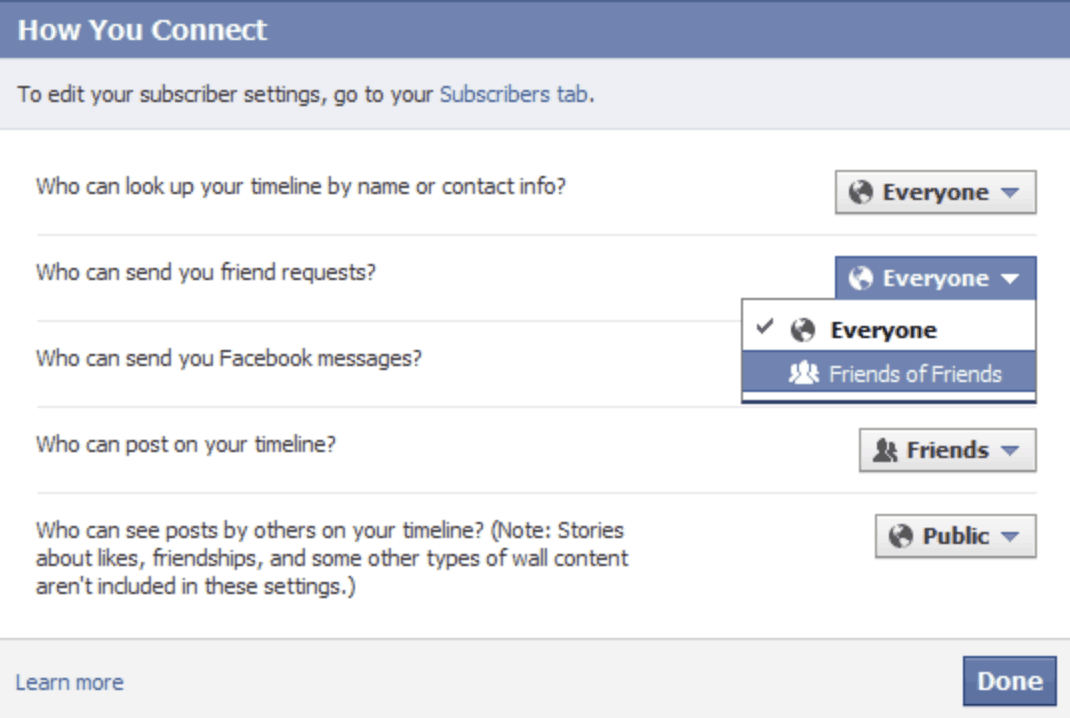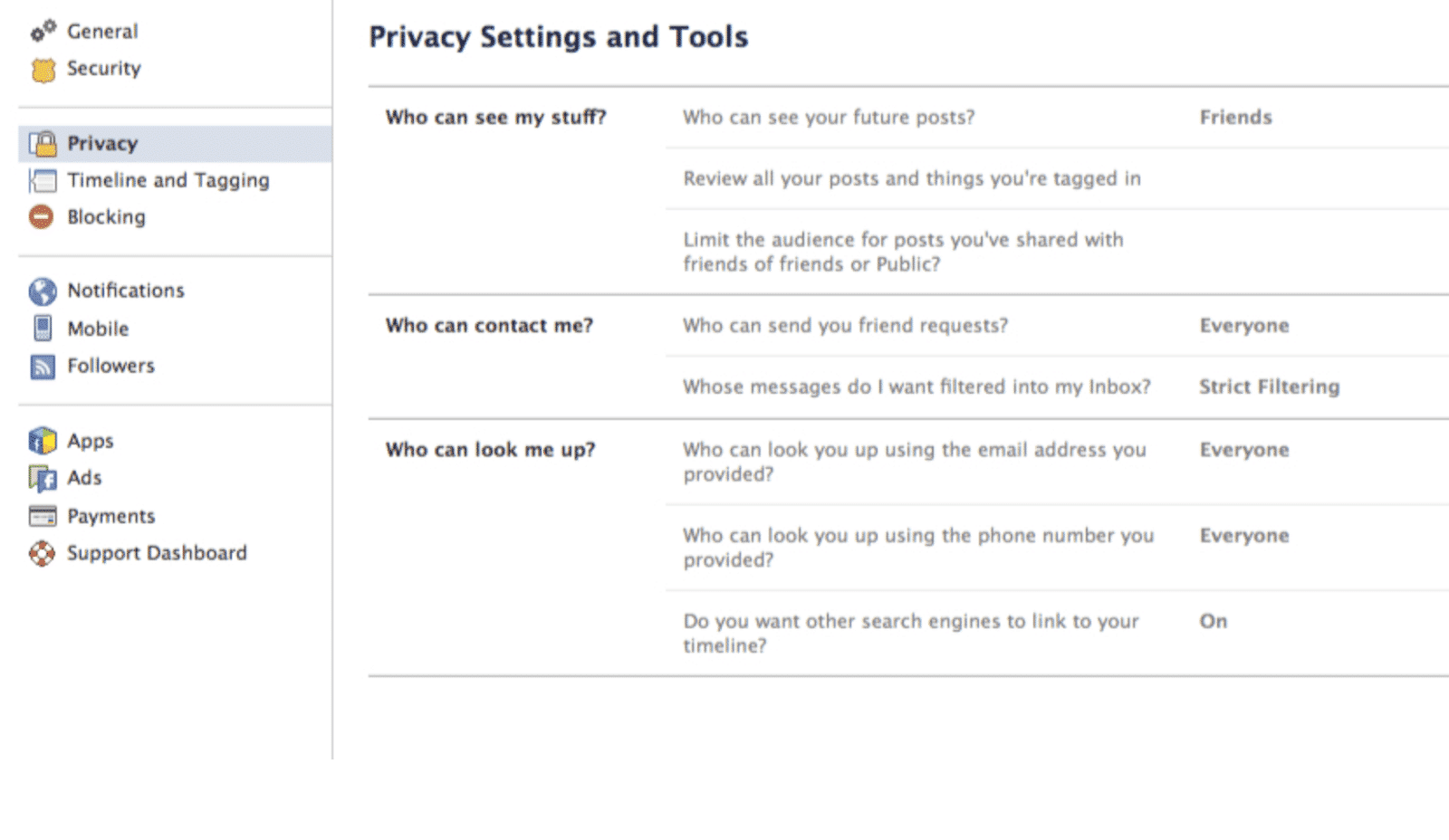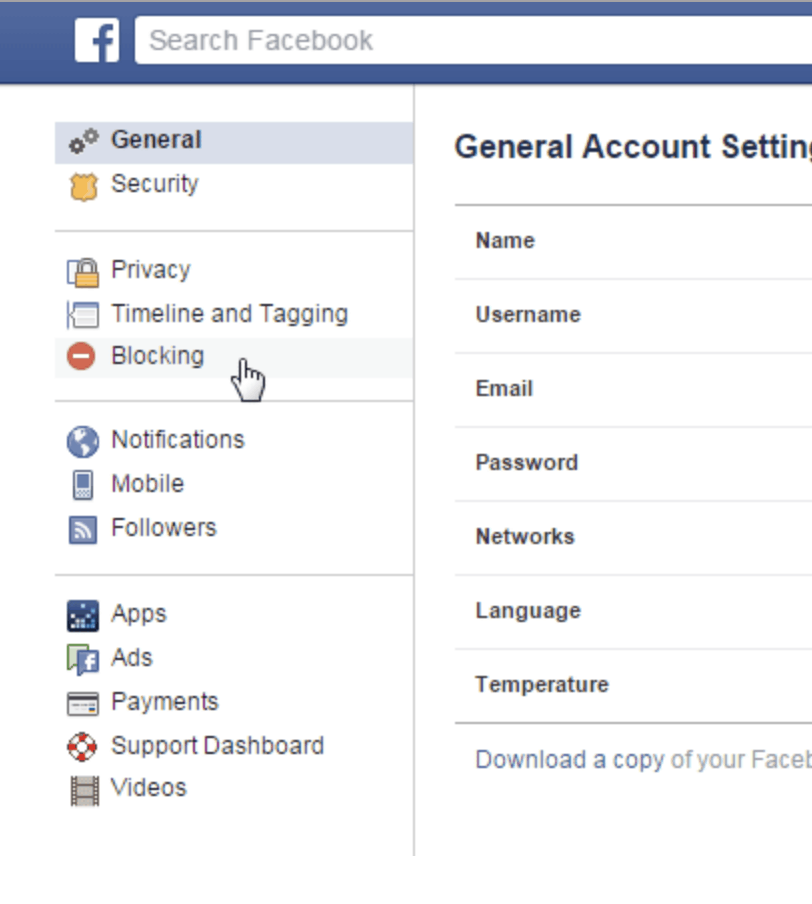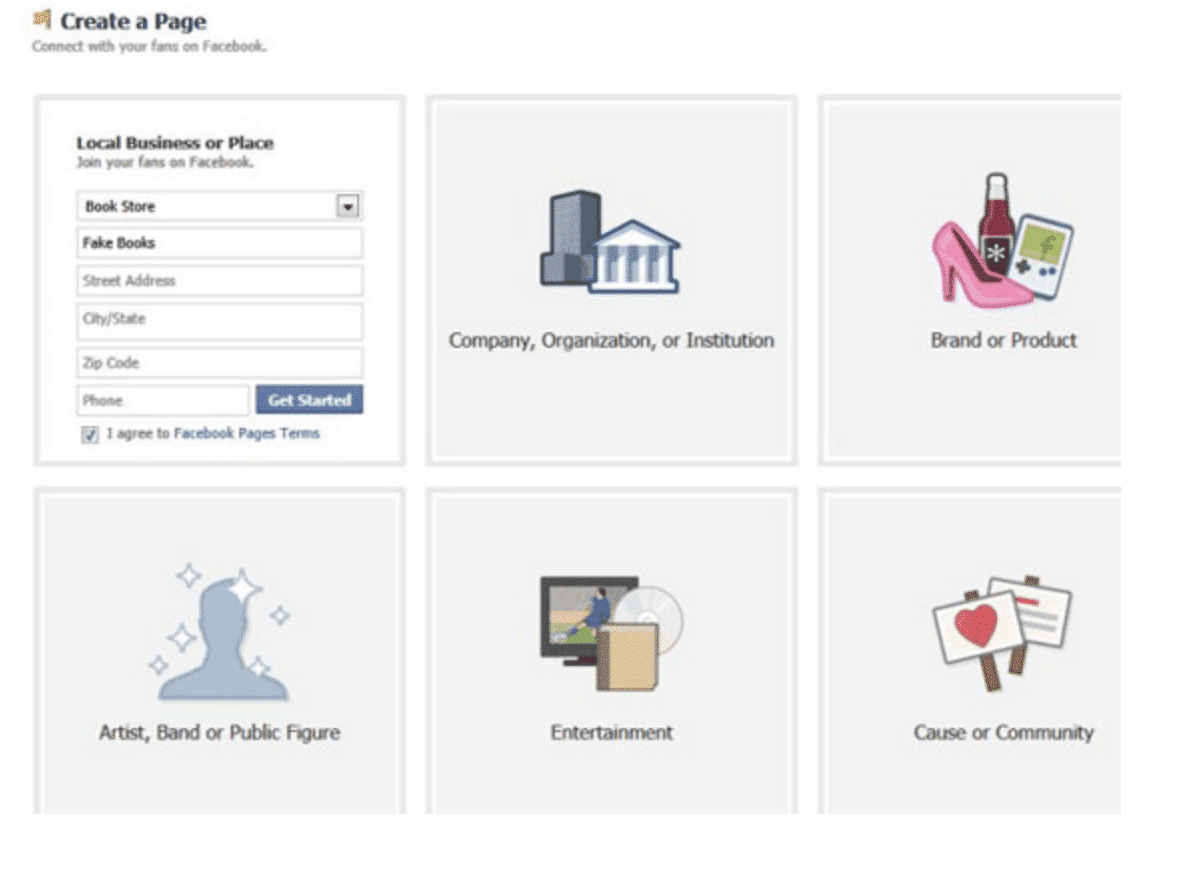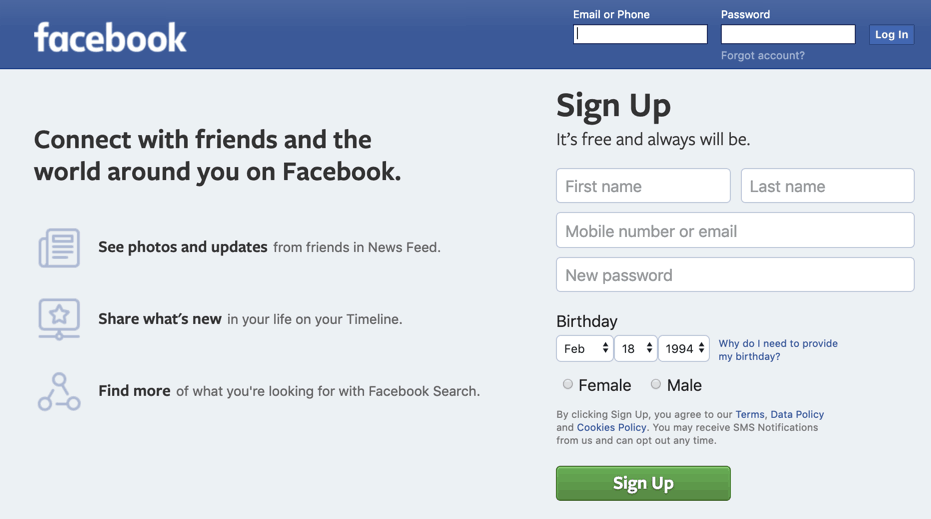
How to create a Business Facebook Page without a personal account
Facebook can be an incredibly powerful tool for your small business. Existing businesses looking to utilize a new digital platform or brand new small businesses trying to maximize their online presence can both benefit from a business Facebook page.
Have you been searching the internet looking for a way to make a professional Facebook page without having a personal Facebook account?
You may have not found a solution because sadly, it’s not possible to create a Facebook Business page without creating a personal page first.
I wish I could tell you there was a way around the current system that Facebook has in place. Facebook’s policy has changed and it no longer allows this. However, there’s no need to be concerned about your privacy. You’re able to keep your professional business page public and your private page separate and private from one another.
Free Guide: 10 Tips To Get More Customers From Facebook
If you are scared of your personal information being on the internet and want to reduce the risk of identity theft there are ways to make the visibility of your personal Facebook profile private and safe.
If you are ready to start a Facebook page for your business we are here to help.
Why your business should be on Facebook
If you’re curious why you should jump in and launch that Facebook business page, here are some reasons to:
- Nearly 1.5 million users log in to Facebook every day.
- During a single month, 2.27 billion people use Facebook.
- Almost a quarter of Earth’s population has an active Facebook account.
- Of the active Facebook account users, 70 percent check their page daily.
Once just a social media platform, Facebook is now so much more. Business pages can help you tap into audiences and customers you wouldn’t otherwise have access to. Today’s global economy means you don’t need your consumers to be local for you to find success.
If you have a personal account already set up with Facebook, it’s easy to set up a business page following prompts from your personal profile. However, if you’re one of those 5.5 billion or so people out there without a Facebook page, this is easy to remedy.
Step 1: Make a personal Facebook account
Choose your Facebook name
It’s against Facebook’s terms to choose a name other than your own personal name. However, you may choose a portion of your legal name or other names that you are known by. If you have a very common name and want anonymity, this can be easily achieved.
If you have an uncommon name, don’t despair. You can change your privacy settings to give you less visibility. You can make restrictions on who can find you through Facebook searches and whether you’ll be returned in search engine results.
Fix your settings
Once your new profile page is up and running, click over to your General Account Settings. You can do this from the upper right-hand corner of your Facebook page.
Once you’re in your General Account settings, you’ll find a Privacy option in the navigation bar to the left. Clicking this will allow you to begin customizing your level of privacy.
Friend requests
This is where you’ll give permission to other users to send you friend requests. Your options will span from no limitations (everyone) to allowing no friend requests at all. Choose what you’re comfortable with and move on to the next segment.
Who can view your friends?
Networking through friends’ lists to see others who might be interested in your business, can be a good networking approach. Although, you might not want people sifting through your own profile and friends.
Simply select “only me” in this section to keep your friends list hidden. This will keep your friends from being exposed to other users.
Who can look you up?
Here, you’ll be able to customize who can search for you using your email or phone number. You may select “everyone,” “friends of friends,” “friends,” or “only me.” Choosing “everyone” will mean anyone can search for you via Facebook’s search engine.
If you’re looking for a little more privacy that still has some reach, you may want to consider choosing “friends of friends.” This means you will be searchable only to those who are friends with your current friends.
For more privacy, you can make that information available only to those you’re friends with on Facebook. If you’re looking to hide the information entirely, select “only me.” While the information will be stored in Facebook’s data, it won’t be visible to anyone else.
If you’re looking for as much anonymity as possible, restrict your settings wherever possible. This will keep you less searchable and prevent cross-posted information from identifying who you are.
Can search engines return your information in results?
Most people don’t want search engines returning their information during routine searches. Looking to retain your privacy and keep your personal account separate from your business page? Don’t let search engines return your information.
To restrict search engine access to your Facebook page, go into your privacy settings. From there, you will be able to turn off search engine returns under the “Who can look me up” subheading.
Additional settings
While not listed under Privacy Settings, you’ll want to know about some other important areas you can control from your Account Settings.
- Timeline and tagging—this is where you’ll select who and how people can write on your timeline. You can also control who tags you in images and posts, further protecting your privacy.
- Blocking—no one wants to anticipate needing to block another person, but be familiar with how you can protect yourself on Facebook’s platform from people who would intentionally hurt your business.
Step 2: Create your business page
The next step is to get your business profile up and running.
You can visit Facebook to get the ball rolling on your new business account. These tips can help you get your new page off to a great start.
Alternative options
Are you set on not creating a personal Facebook page? If you know someone you trust who’s willing to attach their personal page to your business page, this can be a viable option. Unless you’re hiring a business manager, learning about Facebook through the first-hand experience will help you better use it to further your business goals.
As tempting as it may be, don’t try to start a personal page for your business. It’s against their terms and will likely be taken down by Facebook. The business pages are designed specifically for businesses and come with perks and advantages not available with a personal page.
Your new Facebook Business Page
You don’t have to miss out on a Facebook business page just because you don’t have a personal Facebook profile setup. Simply create a page—in just a short while, you can bring your small business to the next level.
Don’t miss out on the potential audience Facebook can provide you with. Your business deserves this platform. Its large audience, Facebook ad and marketing options, and potential viral-style growth leave Facebook a powerful business tool.
Don’t hesitate—stop by the login page and sign up now. You won’t regret the kind of benefits it can provide you—and your business.
Watch your online reputation transform with Broadly